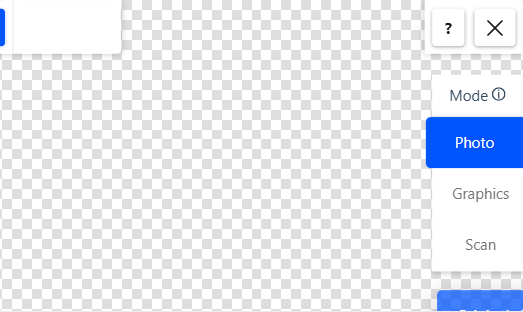Processing Modes in Remove Background
Different types of visuals require tailored approaches to effectively separate the subject from the background. Posternity AI's Remove Background tool automatically detects the type of image and selects the most appropriate processing mode for optimal results.
Photo Mode
Photo Mode is designed for standard photographs featuring real-world subjects. It is the default setting and works well for most general-purpose image editing.
Tip:
If you primarily process photos, you can disable the automatic switching to other specialized modes.
Graphics Mode
Graphics Mode is optimized for digital artwork, logos, and images containing flat colors or fine text elements. In this mode, the system identifies and groups similar color regions, allowing for more precise and efficient background removal—especially helpful for intricate graphics with minimal variation in color.
Scan Mode
Scan Mode is intended for scanned documents or photos of handwritten and printed material. It works best with images that have a uniform background (such as white paper) and a limited number of foreground colors. This mode can extract fine details, even from faint marks or subtle handwriting.
Selecting a Mode
The tool selects the best mode automatically based on image analysis. However, users can manually change the mode using the Mode Selection panel located in the right-hand sidebar. Note that Graphics and Scan Modes are only available when the system detects compatible image characteristics.